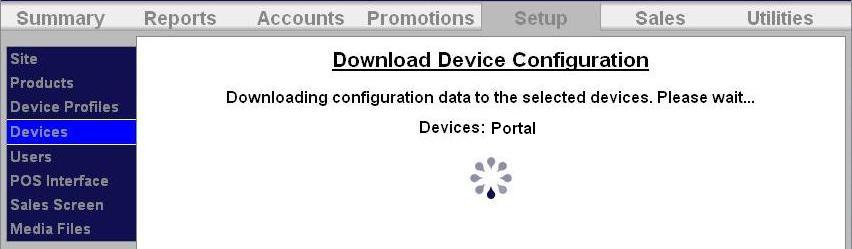The Users function allows you to set access permissions and notifications for different levels of users. Owner is the default Administrator and has access to all areas. The Sierra management system also has Attendant and Service Provider users set up by default. To ensure security of the system, all factory default passwords should be changed.
To add or delete a User:
1. Add or edit a user through the User function of the Sierra management system.
2. Download the device profile.
To add or edit a user on the Sierra management system, go to the Setup tab at the top of the screen, then go to Users in the left frame.
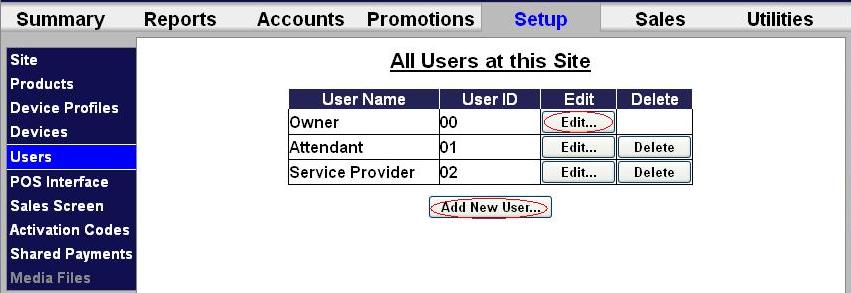
Click Add New User under the table to add a new user or Edit next to an existing user’s name to set their access privileges. To delete a user, click Delete next to the user profile in the table.
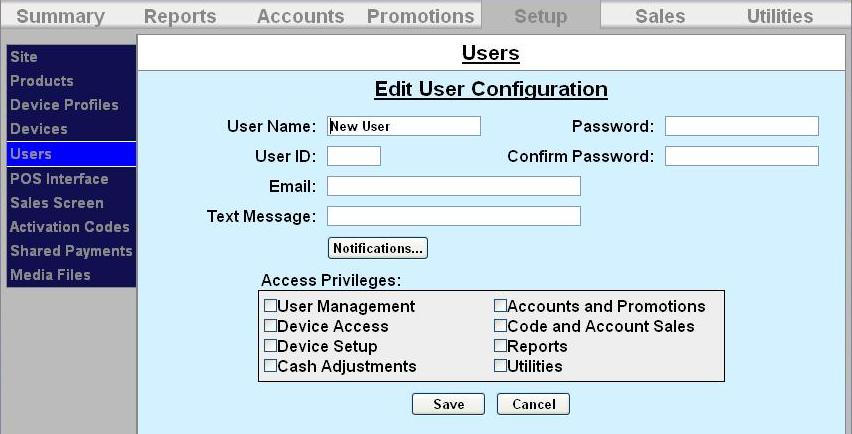
NOTE: An administrative password is a user that has either “User Management” or “Utilities” access privileges under Setup>Users.
NOTE: To setup a non-administrative user to verify and sell codes or sell accounts, “Accounts and Promotions” and “Code and Account Sales” must be checked on the user account.
Download the device profiles to refresh the products on the unit.
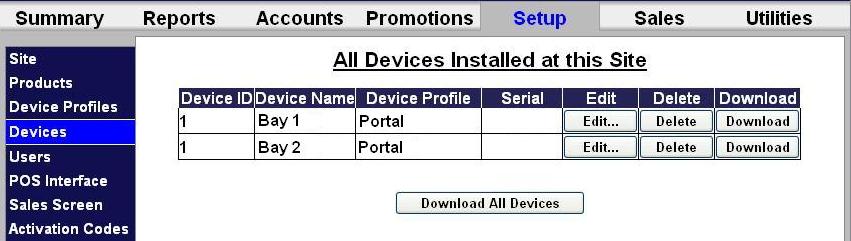.jpg)