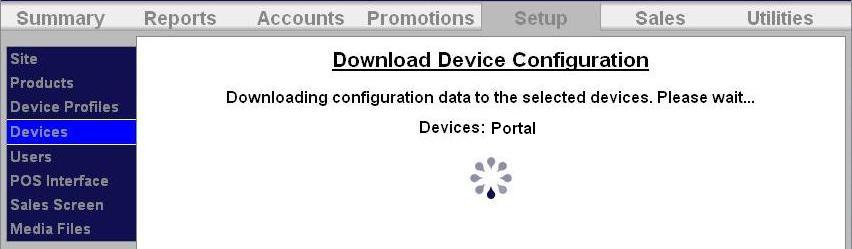How to Setup Discounts
Discounts are a monetary amount subtracted from the regular wash price. Discounts can be configured so the value varies by wash package. The methods for redeeming a discount include code entry, coupon (inserted at the Bill Acceptor) or token. You may also limit the use of the discount via scheduling or limiting the uses per visit/day, etc.
Note: Coupons are not supported for Canadian sites.
The process for setting up a discount is:
- Set up a discount through the Promotions function of the Sierra management system.
- Download all devices.
- If using a coupon for redemption, you will need to program your bill acceptor to accept coupons.
- If a token is chosen as the redemption method, you will need to program the coin acceptor to accept that token type.
Setup Discount in Promotions
To setup a new discount, go to the Promotions tab at the top of the screen, then select Summary in the left frame.
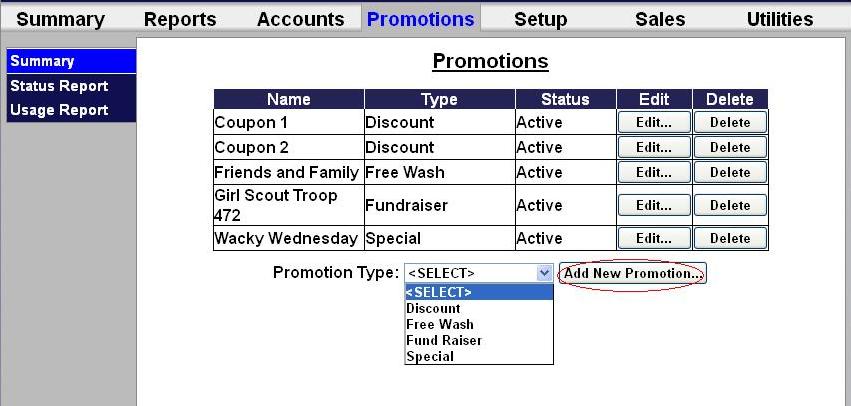
Select Discount from the drop-down menu at the bottom of the table, then click Add New Promotion.
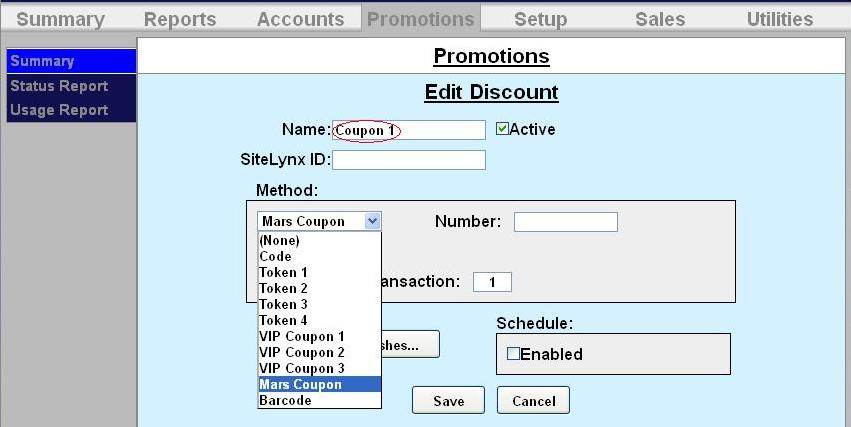
- Enter the Name of the discount. Select Active to enable the promotion.
- Select the method of redemption from the drop-down menu. For discounts the methods are: Codes, Tokens 1-4, and VIP Coupons 1-3 (Coinco) aand Mars Coupon. If Mars Coupon is selected, you will need to enter the 4-digit code from the coupon.
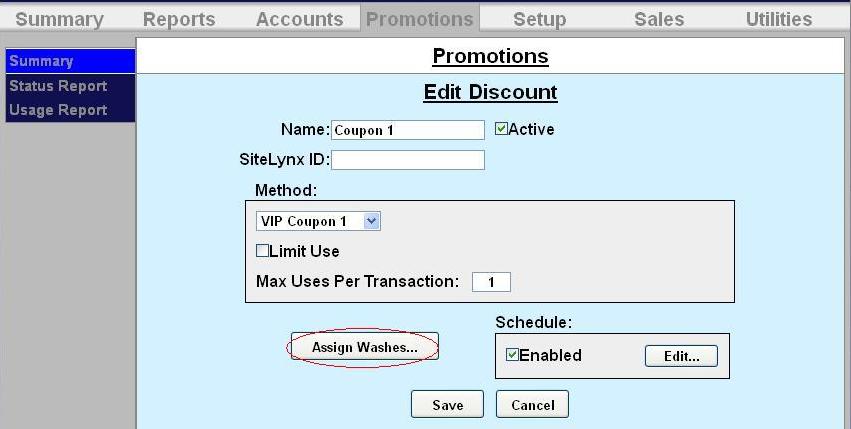
- If you wish to limit the use of the promotion, select Limit Use then enter the maximum number of times the promotion can be used.
- Click Assign Washes.
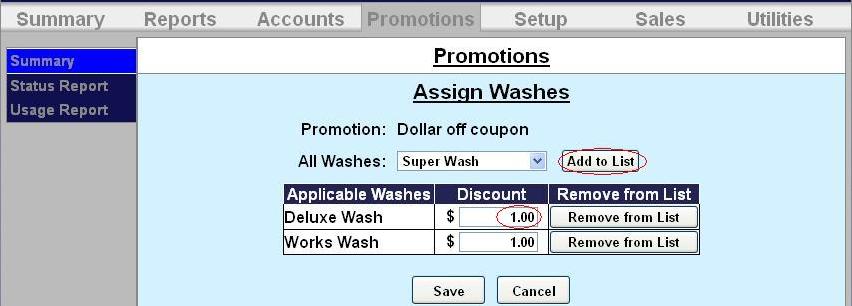
- Select the wash you wish to assign from the drop-down menu then click Add to List.
- Enter the amount the discount is worth. Repeat for any additional washes the discount will be applied to. If you want to change or delete a wash, click Remove from List by that wash.
- Click Save.
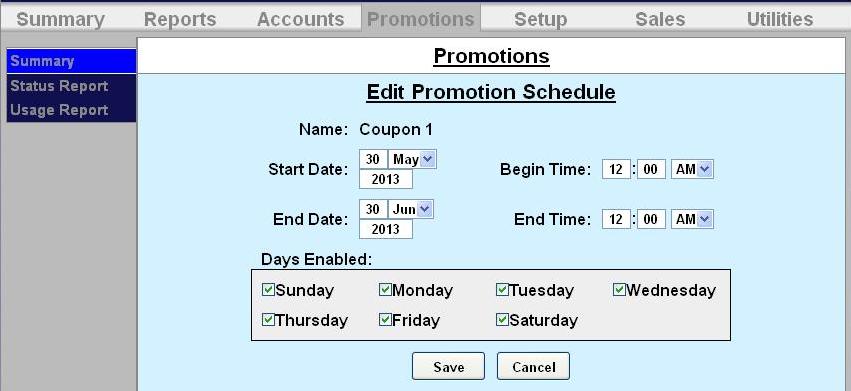
- If you want the promotion to only run on certain days, under Schedule, click Enabled. Fill out the times and days on the subsequent screen. Click Save.
- Click Save again.
Download Device Profile
Download the device profiles to refresh the products on the unit.
- Click on Devices in the left frame.
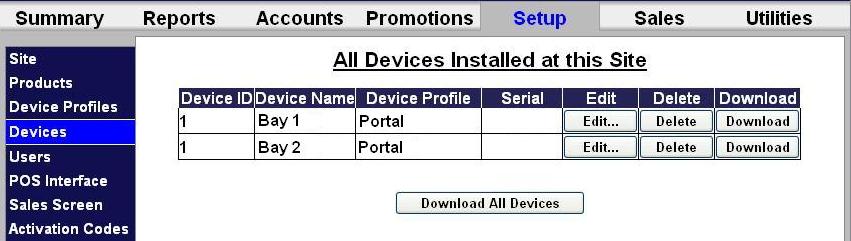.jpg)
- Click Download next to the unit you would like to refresh.
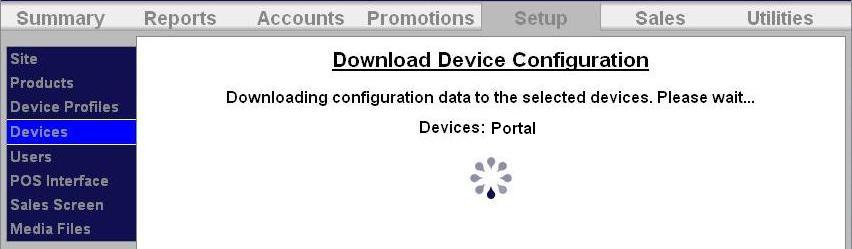

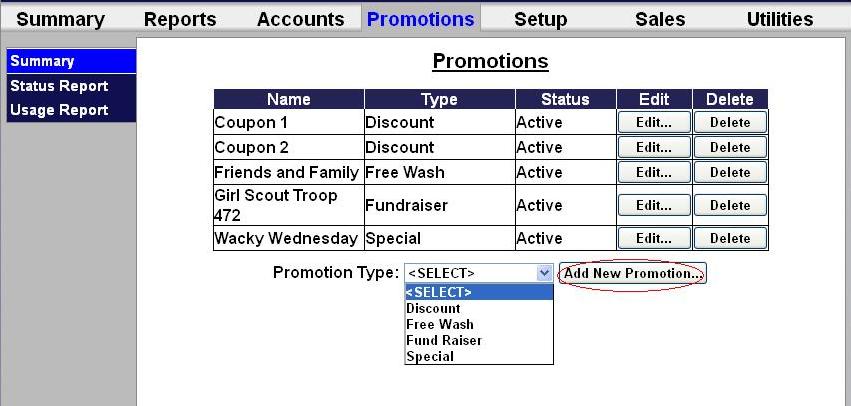
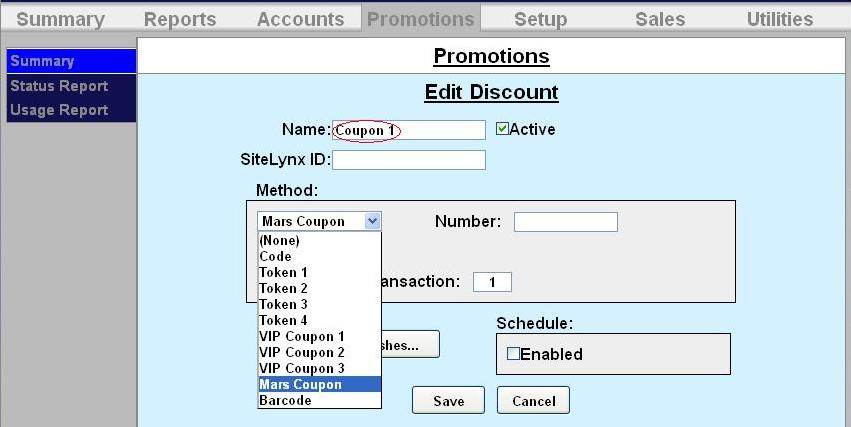
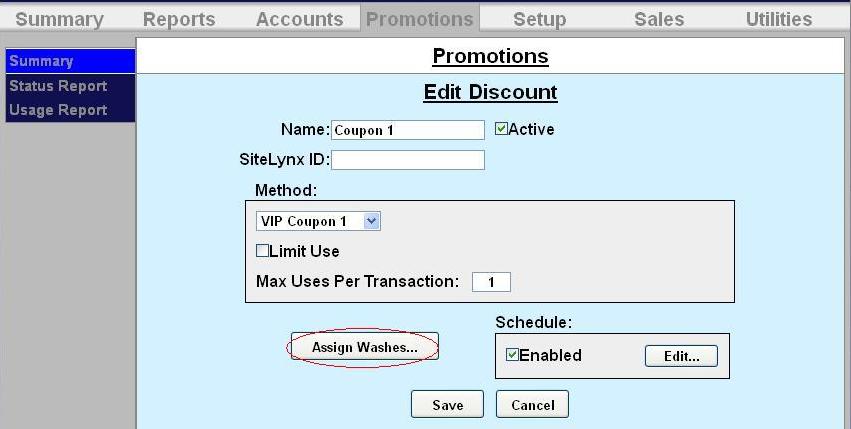
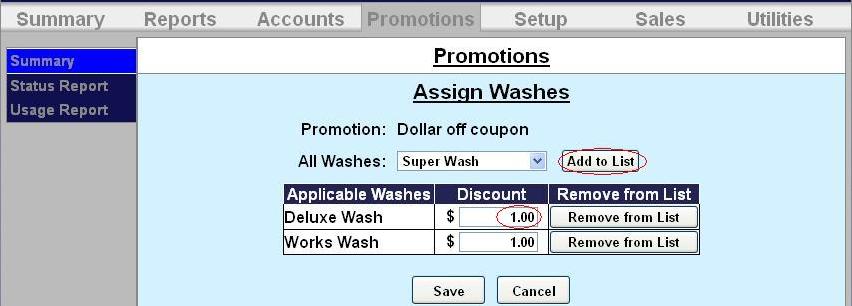
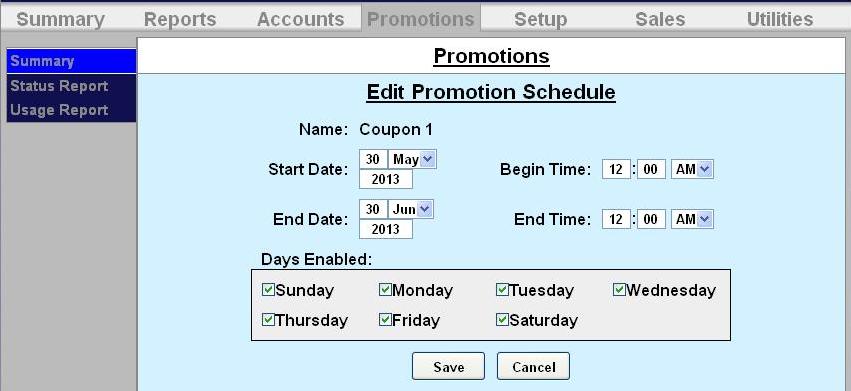
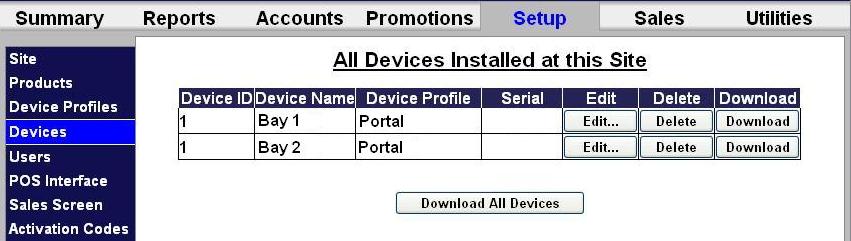.jpg)